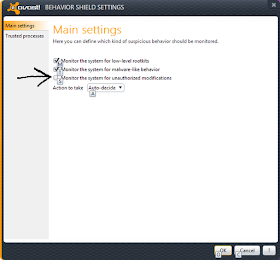Since I had bought a new PC in the last couple months, I used the promo code I got to upgrade one of my machines to Windows 8 just for the experience. Bleahhh. Thumbs down so far. Confusing, non intuitive and generally worse than Windows 7 if you don't have a tablet.
I used the download option and installed the upgrade on a desktop with dual monitors that was running Windows 7. Besides taking over an hour to install, it went smoothly and came up in windows 8.
From the desktop side, it seems just like Windows 7 without any of the useful buttons. The Start menu is missing and the control panel and power buttons are all hidden in the corners. Took some getting used to.
But finally to the point of this post....
The new Start Menu Screen didn't work at all. When I clicked anything but the desktop or icons for my desktop apps, such as the Weather or Finance buttons, the screen would show the splash screen for a second and bounce back to the Start menu. Since I didn't know what it was supposed to do I spent hours playing with this useless piece of #*&#$.
I finally found the solution. The problem was my Avast installation.
http://forum.avast.com/index.php?topic=103987.msg838769#msg838769
Ignore all the advice about resolution, user accounts, etc. The problem is Avast is blocking the start menu.
Open the Avast user interface, go to behavior shields, expert settings and unclick "Monitor the system for unauthorized modifications". Now the new menus will work.
Here is the post that was the answer...
Re: Problem with Avast Internet Security and Windows 8
« Reply #3 on: June 28, 2012, 01:52:46 AM »
Okay, after playing around with my AVAST Firewall settings, I finally got it to work with the apps. Go to your Firewall tab and click Firewall settings. Then click Expert setting in the top right area. Under the Policies tab (first screen) enable Internet Connection Sharing Mode. THAT'S IT!!! it will let you access the network for your apps, without having to disable your firewall for xx amount of minutes. The cool thing, if you're like me and don't want other users to access your skydrive or other apps, just simply uncheck the Internet Connection Sharing and it will block the apps again. =)
Solution for Behavior Sheild:
1. clcik on real time shields
2. click on behavior shield
3. expert settings
4. uncheck "Monitor The System for unauthorized modifications
5. them click on OK
now your Metro Apps will work.
« Reply #3 on: June 28, 2012, 01:52:46 AM »
Okay, after playing around with my AVAST Firewall settings, I finally got it to work with the apps. Go to your Firewall tab and click Firewall settings. Then click Expert setting in the top right area. Under the Policies tab (first screen) enable Internet Connection Sharing Mode. THAT'S IT!!! it will let you access the network for your apps, without having to disable your firewall for xx amount of minutes. The cool thing, if you're like me and don't want other users to access your skydrive or other apps, just simply uncheck the Internet Connection Sharing and it will block the apps again. =)
Solution for Behavior Sheild:
1. clcik on real time shields
2. click on behavior shield
3. expert settings
4. uncheck "Monitor The System for unauthorized modifications
5. them click on OK
now your Metro Apps will work.