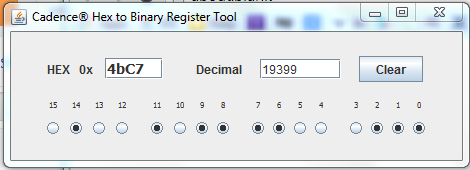Hobby blog about tech tips I've picked up, projects I'm working on, or links to useful information and cool stuff. I'm an Electrical Engineer and professional Analog IC designer for 25 years playing in my spare time. Arduino, hacking consumer electronics, video game hardware, satellite TV, PC building, Android apps, appliance repairs and whatever else that interests me.
Search This Blog
Saturday, August 30, 2014
Epic Fail - Samsung Galaxy S4 swimming in salt water
This summer I went swimming at the beach. Played in the waves about half and hour. At one point I realized my Samsung Galaxy S4, less than a year old, was in my pocket. Nooooooooooo! I didn't think I had it with me, but I'm so used to carrying it that it has become invisible. It was inside a huge rubbery Otterbox Defender case. Thank goodness I didn't lose it, I would have gone nuts combing the beach for it.
On the outside the phone looked fine. I immediately popped off the back and took out the battery. I had no tools with me on vacation so I couldn't do much more. I dried it out with a paper towel and put it in a bag of rice and left it. It had a few drops of water inside around the battery but didn't look too bad. Between the case and the phone, it seems pretty tight. Maybe it will be OK? Some people suggested I should rinse it with fresh water to get the salt water out, but that seemed like I'd be destroying it more, when it didn't seem terribly wet inside.
I left it in for 24 hours and tried to power it up. Nothing. Totally dead. I left it to charge a while. Still dead. I took the battery out and tried to power it up, thinking maybe the battery was shorted. Nothing. Dead.
A voltmeter on the terminals circled in the picture yields 1.8V when the phone is plugged in, and goes away when it is unplugged. This is the input for the wireless charging. This gives me some hope that the phone is not a brick. But it still doesn't power up.
I'm out of state with no phone and no tools. I need a phone to live, so I sucked it up and went to the local Best Buy and used an upgrade to replace it with a slight newer Samsung Galaxy S5. Ended up costing $100 and two more years. But at least the pain of stupidity faded a bit with a shiny new phone. Now I was free to try some more extreme measures to fix the phone.
When I get home two days later, and have my tools I open it up. The phone has been in rice the whole time.
Standard youtube video shows you how to open it. It is surprisingly easy for a phone to get apart. Once the screws are out, I used my fingernail.
https://www.youtube.com/watch?v=zm4f2XjQLAM
Things look OK at first glance, but close inspection and YUCK! Maybe you can't see from the pictures but it looks like a friggin salt mine. Salt is conductive and if it is not corroded, it is probably shorted in all kinds of places.
There is salt everywhere, caked on the components. I popped out the motherboard by lifting the connectors and rinsed it in alcohol. I poured alcohol all over the exposed boards. Wiped what I could and let it evaporate. Once it dries it looks better, but there is still salt caked everywhere. Can't figure out how to make it better.
I re-assmbled and plugged it in. Still nothing. Totally dead. This phone may be a lost cause.
I'll add more if I think of a way to clean it better. Maybe a fresh water bath will dissolve it better than water.
At this point a week has passed since it got submerged in salt water. In hindsight I should have done this immediately. The damage may have already been done. I just didn't have the nerve.
I can't believe I did this, it felt so wrong! I disassembled the phone and gave it a bath in fresh water. I took off the cover and removed the connectors to the motherboard so that water could get underneath. I did not totally take it apart. I rinsed the boards each a couple times and changed the water a couple times to get the salt off. Never have I treated electronics this way!
Back in the rice while still disassembled. I will let it sit for a day and dry out.
After it dried out I looked at it, and it is still full of salt. This photo is bad but you can see salt caked around between the components.
I put the phone under running warm water for 10 minutes, and back into the rice. Not looking good.
After the phone dryed, the boards don't look much better. There is still salt caked in between the components. Dang. This needs some aggressive cleaning.
Strangely there is some minor improvement. The terminals on the back of the phone circled above, now read 5V instead of 1.8V!! So I have removed some of the shorting material. However the phone is still totally DOA and won't turn on and no LEDs light. I'll try charging for a bit but I should see a charging screen even with a dead battery.
Stay tuned.. but if this happens to you, don't expect to ever use your phone again :).
Wednesday, July 23, 2014
Fixing Acer Aspire One AO756 Laptop w/Intermittent Screen

Quick post on a successful laptop fix. I was in a hurry and didn't take pictures, so this post may be less helpful than average. However this was an easy fix that anyone with a small screwdriver can do.
This laptop had an intermittent screen. As the user manipulated the laptop the video would flicker, tear, invert, lose colors, etc. Problem happened enough that it was really irritating. Wiggling and re positioning made it work again briefly. This was not just the backlight turning on and off, the video was being corrupted. Backlight stayed on the whole time. There were no obvious cracks or sections of the screen acting differently, so it didn't look like LCD trauma.
I thought the LCD panel was probably cracked internally or the video cable was broken at the hinge, as the video cables usually go through the hinges and this machine had a rough life. My first thought was I'd being buying a replacement LCD but I was wrong.
To rule out the possibility that the video chip is coming loose/desoldered from the motherboard, I plugged in an external monitor. Video was fine. So the motherboard and graphics are working.
First I pried around the screen bezel and it pops right off. No screws at all. Four screws hold down the panel. Flip it over and the video connector is on the back. Removed and reseated it. Wiggled and flexed the panel, cable and connector. There really seemed to be no correlation to wiggling something around the screen, hinges, connector and the screen flickering. More manipulation and I decided that the loose wire must be the other end of the video cable. Snapped the screen and bezel back together.
Flipped it over and began removing screws. Removed the battery. Several screws on the back surface, remove the hard drive cover and there are about 10 more sprinkled around. You must remove them ALL. None are hidden, thank goodness. (actually one is next to the wifi module and was partially under a sticker) They are little black Philips head. Once they are all out you can pry around the perimeter and the keyboard and top cover pops off without much resistance. If you miss one screw, the keyboard and top cover won't come off. Pry it a bit and you will quickly find the one you missed. Left the keyboard cable connected and folded top cover out of the way. Underneath is another video connector like the one on the back of the LCD. Follow the black wire bundle from the screen to find it. Unseated and reseated and the problem went away! W00t!
A bit of finagling and popping to put the cover back on and putting in all the screws. Good as new.
Friday, May 23, 2014
Installed custom taillights on the 2007 Honda Accord.
Backed into another car that backed up the same time as me. Ended up with a scuffed bumper and a busted taillight. Boo! Wiped off the bumper, i'm gonna live with the scratches. Need to fix the taillight.
My car is a 4 cylinder 4DR EX sedan.

Looked around on the web and found some custom tail lights for not a lot more than an OEM replacement. Perfect excuse for some low key bling. I like the look of clear taillights on a silver car. Smoke ones won't look good on a light colored car. I never liked the monocrome plain tail lights this car came with anyway.
Bought these. They don't come with the LEDs, luckily the old ones were still working, only the cover got broken. I was concerned these were cheaper by $50 than others I found on the web. They came and they look very nice, the picture doesn't do justice.

http://www.autolightsbulbs.com/2006-2008-Honda-Accord-Tail-Light/K1107282.aspx

I did decide after the fact that I need load resistors to slow down the flashing with the LED bulbs. Should have bought bulbs that came with them.
Watched this youtube video, which gave me the confidence to take off the bumper cover.
I won't attempt to go through the procedure, because the video does that just fine. This post is just to document that what I did worked, and was no trouble at all. Anybody could do this. The whole thing took about 2 hours and required screwdrivers and a socket wrench. Some of the screws and bolts are a little tricky to get your tools on, but not too bad as auto repairs go.





My car is a 4 cylinder 4DR EX sedan.

Looked around on the web and found some custom tail lights for not a lot more than an OEM replacement. Perfect excuse for some low key bling. I like the look of clear taillights on a silver car. Smoke ones won't look good on a light colored car. I never liked the monocrome plain tail lights this car came with anyway.
Bought these. They don't come with the LEDs, luckily the old ones were still working, only the cover got broken. I was concerned these were cheaper by $50 than others I found on the web. They came and they look very nice, the picture doesn't do justice.

http://www.autolightsbulbs.com/2006-2008-Honda-Accord-Tail-Light/K1107282.aspx
2006-2008 Honda Accord Tail Light - Pair (Both Driver and Passenger Sides)
(LED Chrome) - Sedan
- Reference #K1107282
- Partslink #HO2811261
- Position (Side)Both Driver (Left) and Passenger (Right)
| Description | Unit price | Qty | Amount |
| Tail Light (Pair (One Set Packing)) Item# K1107282 | $105.95 USD | 1 | $105.95 USD |
|
Here is what they look like. Sweet.

Also bought some yellow LED turn signal bulbs. When I go clear I don't want the turn signals to be white. Plus I like yellow turn signals better. Paid $9.99 for two.
2x Amber Yellow 24-SMD 7440 7443 LED Bulbs For Turn Signal Lights 7440 7441 #S1A
I did decide after the fact that I need load resistors to slow down the flashing with the LED bulbs. Should have bought bulbs that came with them.
The key lesson I learned when the lights came, is that you have to take the bumper cover off to remove the tail lights. It is probably possible to get them off without doing so, if you reach up into the bumper really far and loosen the bolts. However taking the bumper cover off is ridiculously easy. Two bolts, six screws (3 per wheel well) and two pins under the bumper and it just pops off. Putting it back on is easy, just line it up and pop it back into place.
I transferred the LED light bars from the old lights to the new and didn't need to buy new ones, that saved a lot of money.
The yellow LED turn signal bulbs took some tinkering. Had to bend the wires out a bit and wiggle them a lot to get them to fit in the socket. It took two or three tries to get them to light up. The wires have to be just right, and I think the bulbs only work in one way, and they can be inserted in either polarity. Keep tinkering and trying and they will work.

The bumper cover is off. Easy as pie. Don't let the wife see the car like this! She'd freak.

Tail light come off. Two bolts under the bumper and 4 nuts inside to remove.

Transferred the LED array. Four screws and it comes right out. Had to pop it open and unplug the one marker light lead and plug in the one built into the new taillight assembly.

Plugging in the new wire inside the LED cover.

Back together with the bumper cover back on. Took me just under two hours to do the whole job.
Together and looking good just as the sun was going down.
Sunday, April 27, 2014
"Err 3" - Clearing Honda radio error code 3
This is for a 1997 Honda Accord, but I'd guess that it holds true for a wide variety of Honda's of comparable vintages. It involves the stock combo radio and CD player that came with the car.
This information is out there already, but I had to search several blogs and the information was not clear, and the posters were "like you oughta try this dude, might work". Here is what actually happened and the simple fix.
What happened
My son left his lights on and killed his battery. I charged the battery but neglected to check the radio and it had gone into theft protection mode and was displaying "Code".
When it displays "Code" you are supposed to pull out the paperwork you got when you bought the car, and there is a white card like a credit card with a 5 digit number (each digit below 3) that you type into the preset buttons to unlock it. This is to discourage theft of radios. (Must have worked because nobody does this lame crime anymore). Many owners write this number on the user manual, which I had done.
However, I wasn't around and he and his teenage friend tried entering random numbers, not knowing what was going on. The radio went into lockdown mode after several repeated failed tries. Now the radio displays "Err 3" and wont accept a code. It is a doorstop.
What didn't work
Several posts suggested going to the dealer, or pulling the radio and getting the serial number off the back and calling Honda, and all kinds of other garbage that involved hours of work and dealing with customer service people. All for a teenagers 15 year old car. Ugh.
One post suggested turning off the car, pressing 1 and 6 simultaneously and holding, and turning the car back on. This sounded like the sort of automobile trick that would work, but it did not. You could try it but it didn't work for me.
The easy fix
Fix was easier than I imagined.
Simply open the hood, with the car off, and disconnect the negative (black) terminal of the battery. Takes a wrench and the nut was pretty rusted on this old car. Leave it off for a few minutes. I got in the car and turned the ignition on and back off as an extra step to be sure I drained any residual charge that might be keeping the radio alive.
Reconnect the battery, tighten the nut and turn the car on. The radio is back to saying "Code". Hooray! Err 3 message is gone and it accepts input. Entered the code from the radio card and all is good now. Teenagers can listen to the radio again instead of trying to play music from their phones while driving.
Now, later I thought, I could probably have just pulled the fuse for the radio from the fuse panel under the dash instead of disconnecting the battery. I did not try that. Sometimes it is hard to know which fuse to pull and if that fuse will remove the standby power as well. But I recommend trying this if you don't have tools or don't want to mess with the battery. It will probably work if you pull the right fuse.
This information is out there already, but I had to search several blogs and the information was not clear, and the posters were "like you oughta try this dude, might work". Here is what actually happened and the simple fix.
What happened
My son left his lights on and killed his battery. I charged the battery but neglected to check the radio and it had gone into theft protection mode and was displaying "Code".
When it displays "Code" you are supposed to pull out the paperwork you got when you bought the car, and there is a white card like a credit card with a 5 digit number (each digit below 3) that you type into the preset buttons to unlock it. This is to discourage theft of radios. (Must have worked because nobody does this lame crime anymore). Many owners write this number on the user manual, which I had done.
However, I wasn't around and he and his teenage friend tried entering random numbers, not knowing what was going on. The radio went into lockdown mode after several repeated failed tries. Now the radio displays "Err 3" and wont accept a code. It is a doorstop.
What didn't work
Several posts suggested going to the dealer, or pulling the radio and getting the serial number off the back and calling Honda, and all kinds of other garbage that involved hours of work and dealing with customer service people. All for a teenagers 15 year old car. Ugh.
One post suggested turning off the car, pressing 1 and 6 simultaneously and holding, and turning the car back on. This sounded like the sort of automobile trick that would work, but it did not. You could try it but it didn't work for me.
The easy fix
Fix was easier than I imagined.
Simply open the hood, with the car off, and disconnect the negative (black) terminal of the battery. Takes a wrench and the nut was pretty rusted on this old car. Leave it off for a few minutes. I got in the car and turned the ignition on and back off as an extra step to be sure I drained any residual charge that might be keeping the radio alive.
Reconnect the battery, tighten the nut and turn the car on. The radio is back to saying "Code". Hooray! Err 3 message is gone and it accepts input. Entered the code from the radio card and all is good now. Teenagers can listen to the radio again instead of trying to play music from their phones while driving.
Now, later I thought, I could probably have just pulled the fuse for the radio from the fuse panel under the dash instead of disconnecting the battery. I did not try that. Sometimes it is hard to know which fuse to pull and if that fuse will remove the standby power as well. But I recommend trying this if you don't have tools or don't want to mess with the battery. It will probably work if you pull the right fuse.
Saturday, March 15, 2014
Hex to Decimal to Binary to Gray Code Converter Tool
I expanded the little windows/linux PC Java widget I made to decode bits while programming JTAG registers. It was proving very useful. Now it also includes Gray code. This is a live tool that as soon as you enter a number in one format, it instantly updates the value in the others. This saves a ton of time when you read a register and the individual bits are used set switches or report values and it is all glommed together into a big word. A minimal amount of button clicking and typing decodes a hex value into it's bits, allows you to click one on or off, and tells you the new hex value.
I also added a big display of the hex and binary at the top. Now this wastes a bit of screen space so it might get canned. The tool is getting a bit big.
I used the rules here:
http://www.electrical4u.com/gray-code-binary-to-gray-code-and-that-to-binary-conversion/
I checked it against this gray code converter (which only goes one way)
http://www.miniwebtool.com/gray-code-to-binary-converter/?graycode=0001001010011000
I've tested it pretty thoroughly and it seems to be totally solid.
Download the executable java here:
https://drive.google.com/file/d/0B2Qrk8yU95oCTTNPd2RTWnB5UjA/edit?usp=sharing
All you have to do is doubleclick on the .jar file and it will run on your computer if you have java jre installed! Most everybody does, but in case you don't you have to download from here: https://www.java.com/en/download/
Complete source files in netbeans are also here:
https://drive.google.com/file/d/0B2Qrk8yU95oCbF9TTlMtV21oYnM/edit?usp=sharing
Tuesday, February 25, 2014
Hex to Binary JTAG Register Decoder tool
While programming JTAG registers I frequently have to fill out binary bit maps to select settings, and then convert the pattern into a hex number to enter in the JTAG programming tool, or decode a register I read into the component bit pattern to see what mode is set. There are certainly a lot of ways to get this job done, including the windows calculator and excel. However most of them clip leading zeros and require counting and grouping the bits..
I wrote a quickie Java program to do the conversions in a clear way that I can just click the 16 bits, all numbered, and view the hex code and vice versa. I threw in the decimal value readout because that often comes up too. For example, read a register value and flip bit 10 from 0 to 1 and write the result back in. This is the tool for that job!
I'm posting the tool on google drive, now that code.google.com is dead. This is trial mostly to see if it will work:
https://drive.google.com/file/d/0B2Qrk8yU95oCbS10cngwazdBbTg/edit?usp=sharing
Just download and click on it and it should run without any setup, assuming you have basic java JRE installed on your computer, which I think everybody does.
Enjoy!
Saturday, February 8, 2014
Ubuntu computer on a USB 3 drive
With the advent of USB3.0 5Gbps thumb drives, it now makes sense to install Ubuntu onto a USB stick and carry it with you. This is different from putting a live CD install onto a stick, this is actually installing the OS to the stick as if it were a hard drive, and expecting the computer to not be slow as a pig. Files and settings are all preserved from boot to boot and you can plug it into most computers you encounter and have your stuff with you.
This is valuable to me on business travel. My company locks down our PCs hard and fills them with corporate spyware. If I want to do personal business, side business or coding in my spare time I don't want to do it on my work laptop.
However to make this work, there are a couple requirements
Need a windows FAT32 partition that is readable by both windows and linux boot. This is so I can transfer files back and forth when the host machine is booted in windows. Windows can't read linux file systems.
Linux files should be encrypted so that if I lose the stick, all my personal information is not at risk
This is the USB3.0 stick that I bought. 32Gb is more than enough to have a 16G FAT32 partition for general use and 16G for Ubuntu apps and OS.
Downloaded the Ubuntu Live CD install .iso
Burned it on a regular 4GB USB2.0 stick, since my computer doesn't have a CD drive using http://www.isotousb.com/
Booted the computer from the install USB. This requires pressing F11 on my Sony VAIO laptop
Inserted the USB stick and used gpart to partition as follows
First 16GB as FAT32 for windows
Next 2GB as linux-swap
Final 14GB as /ext2
When installing Ubuntu 12 pick "something else" when it asks where to install it. Chose the USB drive, in my machine it was /sdc. Name the /ext2 partition / and the linux-swap partition swap
Install.
Shut down and remove the USB stick with the install .iso on it, and put in only the new USB3.0 stick. Boot and press F11.
Ba da bing. Comes up in Ubuntu with a handy USB stick drive to put files on that a windows machine will be able to see.
Sunday, February 2, 2014
Upgraded PC for video streaming
Upgraded another teen machine in the house. It is used for web, video streaming and some video game play. I'm currently using Intel instead of AMD. They are a little more $$, but they run a lot cooler and I can use the stock fans with no issues. I've been happy with the performance of the last couple Intel builds.
A decent processor from New Egg or Amazon now, I bought it in December and just now got around to using it...

Intel Core i5-4570 Haswell 3.2GHz LGA 1150 84W Quad-Core Desktop Processor Intel HD Graphics BX80646I54570
$189 from NewEgg after promo code. $30 cheaper than the i5-4670. 3.2G vs 3.4G. Nobody will notice the difference.
Upgraded the memory to 8Gb with a fairly low end module. I'm no longer buying Gskill, I've spent too many long hours debugging systems that turned out to have bad memory.
Transferred over the video cards. This machine has two. One for the dual PC screens, and another for the HDMI TV monitor. The new mobo will allow two full length PCIe video cards. One of these is a PCIe 1X card. I'll keep it anyway for now, there are 1x slots on the mobo.
On first boot I got a fail. The machine lit up, spun the fans for two seconds, stopped for two seconds and repeated in an endless power cycle. Sometimes this is the processor finding the right speed and it will recover, but this did not. Next usual cause is the 12V CPU power plug is not installed. Nope it was plugged in. Next thing is the memory modules. I had started with the new 8GB and the 2x2GB gskill modules that were in the old mobo. Reseated them, no improvement. Removed the old modules and left just the new one. Bingo! Machine boots. There is no speaker on this mobo so there were never any beeps. I was hoping to leave 12GB in the machine but I decided to throw out the old 4Gb, it was 1333 instead of 1600 anyway. I'm not sure what the issue was, didn't debug it. 8Gb of memory it is. Still a 2X upgrade from the previous rig.
Kept the old 500G hard drive. I did NOT re-install windows now that I know the magic. The machine runs windows 7.
Links to how to make windows accept the new mother board:
http://www.tomshardware.com/forum/304001-30-bsod-motherboard
http://www.dowdandassociates.com/blog/content/howto-repair-windows-7-install-after-replacing-motherboard/
Copy the mobo driver CD to a USB on a working machine, and plug in the USB drive. I've stopped using optical drives in most machines, since mine were all IDE and now mobos only support SATA. Otherwise you can just put the CD into the new machine directly.
The gist is, boot the machine, let it try to do a startup repair and fail. When it fails, click the link on the bottom of the form for advanced options. The last is command line, pick that.
Type C: and dir, D: and dir, etc to find which drive is the windows install and which is the USB. They won't be in the usual places. On my machines the windows install is always on D: and the drivers on USB are on E:
Type this command, and watch the spaces. Leave one out at it won't work.
dism /image:d:\ /add-driver /Driver:e:\ /recurse
Get a cup of coffee as it copies in all the drivers. The machine should boot fine after that, and the motherboard drivers will all be installed an happy.
Machine came up and everything worked. Sound, video, etc. Windows experience for the processor moved from 6.5 to 7.6.
A decent processor from New Egg or Amazon now, I bought it in December and just now got around to using it...

Intel Core i5-4570 Haswell 3.2GHz LGA 1150 84W Quad-Core Desktop Processor Intel HD Graphics BX80646I54570
$189 from NewEgg after promo code. $30 cheaper than the i5-4670. 3.2G vs 3.4G. Nobody will notice the difference.
Upgraded the memory to 8Gb with a fairly low end module. I'm no longer buying Gskill, I've spent too many long hours debugging systems that turned out to have bad memory.
| ||||||
Transferred over the video cards. This machine has two. One for the dual PC screens, and another for the HDMI TV monitor. The new mobo will allow two full length PCIe video cards. One of these is a PCIe 1X card. I'll keep it anyway for now, there are 1x slots on the mobo.
 |
PLACED March 17, 2013
XFX
| |
 |
PLACED March 11, 2013
HIS
|
On first boot I got a fail. The machine lit up, spun the fans for two seconds, stopped for two seconds and repeated in an endless power cycle. Sometimes this is the processor finding the right speed and it will recover, but this did not. Next usual cause is the 12V CPU power plug is not installed. Nope it was plugged in. Next thing is the memory modules. I had started with the new 8GB and the 2x2GB gskill modules that were in the old mobo. Reseated them, no improvement. Removed the old modules and left just the new one. Bingo! Machine boots. There is no speaker on this mobo so there were never any beeps. I was hoping to leave 12GB in the machine but I decided to throw out the old 4Gb, it was 1333 instead of 1600 anyway. I'm not sure what the issue was, didn't debug it. 8Gb of memory it is. Still a 2X upgrade from the previous rig.
Kept the old 500G hard drive. I did NOT re-install windows now that I know the magic. The machine runs windows 7.
Links to how to make windows accept the new mother board:
http://www.tomshardware.com/forum/304001-30-bsod-motherboard
http://www.dowdandassociates.com/blog/content/howto-repair-windows-7-install-after-replacing-motherboard/
Copy the mobo driver CD to a USB on a working machine, and plug in the USB drive. I've stopped using optical drives in most machines, since mine were all IDE and now mobos only support SATA. Otherwise you can just put the CD into the new machine directly.
The gist is, boot the machine, let it try to do a startup repair and fail. When it fails, click the link on the bottom of the form for advanced options. The last is command line, pick that.
Type C: and dir, D: and dir, etc to find which drive is the windows install and which is the USB. They won't be in the usual places. On my machines the windows install is always on D: and the drivers on USB are on E:
Type this command, and watch the spaces. Leave one out at it won't work.
dism /image:d:\ /add-driver /Driver:e:\ /recurse
Get a cup of coffee as it copies in all the drivers. The machine should boot fine after that, and the motherboard drivers will all be installed an happy.
Machine came up and everything worked. Sound, video, etc. Windows experience for the processor moved from 6.5 to 7.6.
Saturday, January 18, 2014
Auto keyless remote fob - fail and repair
I suppose everyone knows this but I didn't. And google supplied the answer quickly. But maybe somebody doesn't know and this post will amuse and help them. First the funny story of life happens, then my notes on the fix...
We had a record cold day in the midatlantic and my beater car, a 1997 Honda Accord SE was last in the driveway. The drivers side lock was frozen from the cold. De-icer and WD40 got the key in, but it wouldn't turn. Forcing would just have broken the key. The beauty part is my other cars were blocked in the driveway by this one.
So I used the drivers side door. The door unlocks and opens but the theft protection beep beep beep goes off. The only two ways to silence it are to open the door with the drivers key, or use the keyless remote entry fob. I no longer have the fob. After several painful minutes honking and waking up my neighbors at the crack of dawn it stops. However I can't start the car, it is in lockout mode. A couple more cycles of honking, and trying and I realize I'm screwed. The car is not going anywhere. A simple frozen drivers lock failure takes down the whole car. Eventually I have to use the transmission emergency unlock keyhole in the console to put the car in neutral, and push it out of the way so I can drive another car to work. A few days later it warms up and the lock works fine again.
Why didn't I have the fob? The plastic hole to put it on a key chain had worn out
and broken. I had rebuilt it with JB weld and it lasted another year, but broke again. When
I stopped driving the car on a daily basis, I was tired of having the big ol thing in my pocket anyway so I stuffed it in a drawer and haven't been able to find it since. Using just the key was fine.
But how to prevent this from happening again? Replace the keyless entry fob and program it. It is so easy grandma could do it. The reason every engineer should drive old Hondas is that used and aftermarket parts are available everywhere for dirt cheap.
Searching ebay there are several options to buy a used remote. Prices vary, I chose a cosmetically worn one from a highly rated business seller that was only one state away. It came in a few days. The batteries are expensive and I didn't want to buy one with a dead battery.
http://www.ebay.com/itm/141078914530
Used and worn for $29, had ebay bucks for $21. Total cash outlay $8.

Found this link to the programming instructions. Turns out you really are programming the CAR, NOT the remote. So if you had two cars of similar make, you could easily program both of them to open with one remote. That would be awesome.
http://programyourremote.com/classified/DisplayAd.asp?id=2051
It worked the first time. On this car it is particularly easy. I followed the instructions which boil down to turn the car on, press the remote and turn it off three times. On the fourth cycle any remote you press will be learned by the car and open the car from then on. If I ever find my old remote, I will have to do this again because old remotes are forgotten in this process. Hence the reason for writing this post so I still have the instructions.
In the process I learned a better solution I wish I knew before I discarded the old remote. Clearly I'm not the only person who wore out the plastic remote shell. You can buy a replacement shell for $5 and not even have to reprogram the car. Some more motivation to find the old fob.
http://www.ebay.com/itm/New-Replacement-keyless-Remote-Shell-Pad-Case-Fix-Repair-Key-Fob-Clicker-/111195546706?pt=Motors_Car_Truck_Parts_Accessories&fits=Make%3AHonda%7CModel%3AAccord&hash=item19e3c56452&vxp=mtr

Also found another website with lots of maker/hacker stuff and a detour into keyless remotes, so a shout out to a like minded guy...
http://www.electronhacks.com/category/program-keyless-entry-2/
We had a record cold day in the midatlantic and my beater car, a 1997 Honda Accord SE was last in the driveway. The drivers side lock was frozen from the cold. De-icer and WD40 got the key in, but it wouldn't turn. Forcing would just have broken the key. The beauty part is my other cars were blocked in the driveway by this one.
So I used the drivers side door. The door unlocks and opens but the theft protection beep beep beep goes off. The only two ways to silence it are to open the door with the drivers key, or use the keyless remote entry fob. I no longer have the fob. After several painful minutes honking and waking up my neighbors at the crack of dawn it stops. However I can't start the car, it is in lockout mode. A couple more cycles of honking, and trying and I realize I'm screwed. The car is not going anywhere. A simple frozen drivers lock failure takes down the whole car. Eventually I have to use the transmission emergency unlock keyhole in the console to put the car in neutral, and push it out of the way so I can drive another car to work. A few days later it warms up and the lock works fine again.
Why didn't I have the fob? The plastic hole to put it on a key chain had worn out
and broken. I had rebuilt it with JB weld and it lasted another year, but broke again. When
I stopped driving the car on a daily basis, I was tired of having the big ol thing in my pocket anyway so I stuffed it in a drawer and haven't been able to find it since. Using just the key was fine.
But how to prevent this from happening again? Replace the keyless entry fob and program it. It is so easy grandma could do it. The reason every engineer should drive old Hondas is that used and aftermarket parts are available everywhere for dirt cheap.
Searching ebay there are several options to buy a used remote. Prices vary, I chose a cosmetically worn one from a highly rated business seller that was only one state away. It came in a few days. The batteries are expensive and I didn't want to buy one with a dead battery.
http://www.ebay.com/itm/141078914530
Used and worn for $29, had ebay bucks for $21. Total cash outlay $8.
Found this link to the programming instructions. Turns out you really are programming the CAR, NOT the remote. So if you had two cars of similar make, you could easily program both of them to open with one remote. That would be awesome.
http://programyourremote.com/classified/DisplayAd.asp?id=2051
Note: Entering the programming mode cancels all learned keyless remotes, so none of the previously programmed remotes will work. You must reprogram all of the keyless remotes once you are in the programming mode. You must complete each step within 5 seconds of the previous step to keep the system from exiting the programming mode. 1. Turn ignition switch to ON (II) 2. Press the LOCK or UNOCK button on one of the remotes. (An unprogrammed remote can be used for this step.) 3. Turn ignition switch to LOCK (0) 4. Repeat steps 1, 2 and 3 two more times using the same keyless remote used in step 2 5. Turn the ignition switch to ON (II) 6. Press the LOCK or UNLOCK button the same remote. Make sure the power door locks cycle to confirm you are in programming mode. 7. Press the LOCK or UNLOCK button on each remote you want to program. Make sure door locks cycle after you push each remote button to confirm system has accepted the remote. 8. Turn the igniton switch to LOCK (0) to exit programming mode. 9. Test remote(s)
It worked the first time. On this car it is particularly easy. I followed the instructions which boil down to turn the car on, press the remote and turn it off three times. On the fourth cycle any remote you press will be learned by the car and open the car from then on. If I ever find my old remote, I will have to do this again because old remotes are forgotten in this process. Hence the reason for writing this post so I still have the instructions.
In the process I learned a better solution I wish I knew before I discarded the old remote. Clearly I'm not the only person who wore out the plastic remote shell. You can buy a replacement shell for $5 and not even have to reprogram the car. Some more motivation to find the old fob.
Also found another website with lots of maker/hacker stuff and a detour into keyless remotes, so a shout out to a like minded guy...
http://www.electronhacks.com/category/program-keyless-entry-2/
Subscribe to:
Posts (Atom)




.jpg)
.jpg)